struct MyComponent: View {
var displayString: String
var body: some View {
Text(displayString)
}
}Compare Declarative Frameworks





class MyComponent extends StatelessWidget {
final String displayString;
MyComponent({required this.displayString});
Widget build(BuildContext context) {
return Text(displayString);
}
}@Composable
fun MyComponent(
displayString: String
) {
Text(displayString)
}struct ConditionalComponent: View {
let condition: Bool
var body: some View {
Group {
if condition {
Text("Condition is true")
} else {
Text("Condition is false")
}
}
}
}
// Usage
ConditionalComponent(condition: true)class ConditionalComponent extends StatelessWidget {
final bool condition;
ConditionalComponent({required this.condition});
Widget build(BuildContext context) {
if(condition) {
return Text("Condition is true");
} else {
return Text("Condition is false");
}
}
}
// Usage
ConditionalComponent(condition: true)@Composable
fun ConditionalComponent(condition: Boolean) {
if (condition) {
Text("Condition is true")
} else {
Text("Condition is false")
}
}
// Usage
ConditionalComponent(condition = true)struct Parent: View {
let data: String
var body: some View {
IntermediateComponent(data: data)
}
}
struct IntermediateComponent: View {
let data: String
var body: some View {
ChildComponent(data: data)
}
}
struct ChildComponent: View {
let data: String
var body: some View {
Text("Received data: \(data)")
}
}
// Usage
Parent(data: "Some data")class Parent extends StatelessWidget {
final String data;
Parent({required this.data});
Widget build(BuildContext context) {
return IntermediateComponent(data: data);
}
}
class IntermediateComponent extends StatelessWidget {
final String data;
IntermediateComponent({required this.data});
Widget build(BuildContext context) {
return ChildComponent(data: data);
}
}
class ChildComponent extends StatelessWidget {
final String data;
ChildComponent({required this.data});
Widget build(BuildContext context) {
return Text("Received data: $data");
}
}
// Usage
Parent(data: "Some data")@Composable
fun Parent(data: String) {
IntermediateComponent(data = data)
}
@Composable
fun IntermediateComponent(data: String) {
ChildComponent(data = data)
}
@Composable
fun ChildComponent(data: String) {
Text("Received data: $data")
}
// Usage
Parent(data = "Some data")struct ClickableComponent: View {
@State private var clicked = false
var body: some View {
Button(action: {
clicked = true
}) {
Text(clicked ? "Button clicked" : "Click me")
}
}
}class ClickableComponent extends StatefulWidget {
_ClickableComponentState createState() => _ClickableComponentState();
}
class _ClickableComponentState extends State<ClickableComponent> {
bool clicked = false;
Widget build(BuildContext context) {
return RaisedButton(
onPressed: () => setState(() => clicked = true),
child: Text(clicked ? "Button clicked" : "Click me"),
);
}
}@Composable
fun ClickableComponent() {
var clicked by remember { mutableStateOf(false) }
Button(onClick = { clicked = true }) {
Text(if (clicked) "Button clicked" else "Click me")
}
}struct TextInputComponent: View {
@State private var text = ""
var body: some View {
TextField("Enter text", text: $text)
}
}class TextInputComponent extends StatefulWidget {
const TextInputComponent({super.key});
State<TextInputComponent> createState() => _TextInputComponentState();
}
class _TextInputComponentState extends State<TextInputComponent> {
late final _controller = TextEditingController(text: "");
void dispose() {
_controller.dispose();
super.dispose();
}
Widget build(BuildContext context) {
return TextField(
controller: _controller,
decoration: const InputDecoration(labelText: "Enter text"),
);
}
}@Composable
fun TextInputComponent() {
var text by remember { mutableStateOf("") }
TextField(
value = text,
onValueChange = { newText -> text = newText },
label = { Text("Enter text") }
)
}struct ExampleComponent: View {
var body: some View {
Text("Hello, World!")
}
}
struct ExampleComponent_Previews: PreviewProvider {
static var previews: some View {
ExampleComponent()
}
}Flutter doesn't have a built-in preview feature. You can, however, create a separate app or run your app in an emulator or on a device to view your components. Additionally, you can use the Flutter Studio web-based tool to create and preview Flutter widgets in a browser.
@Composable
fun ExampleComponent() {
Text("Hello, World!")
}
@Preview(showBackground = true)
@Composable
fun ExampleComponentPreview() {
ExampleComponent()
}Additionally, you can also use Showkase, an open source library by Airbnb that allows you to view themes preview functions in an auto-generated component browser that can be viewed on an Android device.
struct ListComponent: View {
let items: [String]
var body: some View {
List(items, id: \.self) { item in
Text(item)
}
}
}
// Usage
let items = ["Item 1", "Item 2", "Item 3"]
ListComponent(items: items)class ListComponent extends StatelessWidget {
final List<String> items;
ListComponent({required this.items});
Widget build(BuildContext context) {
return ListView.builder(
itemCount: items.length,
itemBuilder: (context, index) {
return ListTile(title: Text(items[index]));
},
);
}
}
// Usage
final items = ["Item 1", "Item 2", "Item 3"];
ListComponent(items: items)@Composable
fun ListComponent(items: List<String>) {
LazyColumn {
items(items) { item ->
Text(item)
}
}
}
// Usage
val items = listOf("Item 1", "Item 2", "Item 3")
ListComponent(items = items)struct Person: Identifiable {
let name: String
let age: Int
let id: String
}
struct ItemKeysExample: View {
let items: [Person]
var body: some View {
List(items) { person in
Text("Name: \(person.name), Age: \(person.age)")
}
}
}
// Usage
ItemKeysExample(items: [Person(name: "John", age: 30, id: "1"), Person(name: "Jane", age: 28, id: "2"), Person(name: "Bob", age: 25, id: "3")])class Person {
final String name;
final int age;
final String id;
Person({required this.name, required this.age, required this.id});
}
class ItemKeysExample extends StatelessWidget {
final List<Person> items;
ItemKeysExample({required this.items});
Widget build(BuildContext context) {
return ListView.builder(
itemCount: items.length,
itemBuilder: (context, index) {
final person = items[index];
return ListTile(
key: Key(person.id),
title: Text('Name: ${person.name}, Age: ${person.age}'),
);
},
);
}
}
// Usage
ItemKeysExample(items: [Person(name: 'John', age: 30, id: '1'), Person(name: 'Jane', age: 28, id: '2'), Person(name: 'Bob', age: 25, id: '3')])data class Person(val name: String, val age: Int, val id: String)
@Composable
fun ItemKeysExample(items: List<Person>) {
LazyColumn {
items(items, key = { person -> person.id }) { person ->
Text("Name: ${person.name}, Age: ${person.age}")
}
}
}struct Parent<Header: View, Content: View>: View {
let header: Header
let content: Content
var body: some View {
VStack {
header
content
}
}
}
// Usage
Parent(
header: Text("Header"),
content: Child()
)
struct Child: View {
var body: some View {
Text("Child Content")
}
}class Parent extends StatelessWidget {
final Widget header;
final Widget content;
Parent({required this.header, required this.content});
Widget build(BuildContext context) {
return Column(
children: [
header,
content,
],
);
}
}
// Usage
Parent(
header: Text("Header"),
content: Child(),
)
class Child extends StatelessWidget {
Widget build(BuildContext context) {
return Text("Child Content");
}
}@Composable
fun Parent(
header: @Composable () -> Unit,
content: @Composable () -> Unit
) {
Column {
header()
content()
}
}
// Usage
Parent(
header = { Text("Header") },
content = { Child() }
)
@Composable
fun Child() {
Text("Child Content")
}struct ModifiersExample: View {
var body: some View {
Text("Hello, World!")
.padding(EdgeInsets(top: 16, leading: 16, bottom: 16, trailing: 16))
.background(Color.blue)
}
}In Flutter, you can wrap widgets with other widgets to achieve similar effects.
class ModifiersExample extends StatelessWidget {
Widget build(BuildContext context) {
return Container(
padding: EdgeInsets.all(16.0),
color: Colors.blue,
child: Text('Hello, World!', style: TextStyle(color: Colors.white)),
);
}
}@Composable
fun ModifiersExample() {
Text(
"Hello, World!",
modifier = Modifier
.padding(16.dp)
.background(Color.Blue)
)
}struct Counter: View {
@State private var count = 0
var body: some View {
Button(action: {
count += 1
}) {
Text("Count: \(count)")
}
}
}class Counter extends StatefulWidget {
_CounterState createState() => _CounterState();
}
class _CounterState extends State<Counter> {
int count = 0;
Widget build(BuildContext context) {
return RaisedButton(
onPressed: () => setState(() => count += 1),
child: Text("Count: $count"),
);
}
}@Composable
fun Counter() {
var count by remember { mutableStateOf(0) }
Button(onClick = { count = count + 1 }) {
Text("Count: $count")
}
}struct CustomEnvironmentKey: EnvironmentKey {
static let defaultValue: String = ""
}
extension EnvironmentValues {
var customData: String {
get { self[CustomEnvironmentKey.self] }
set { self[CustomEnvironmentKey.self] = newValue }
}
}
struct Parent: View {
let data: String
var body: some View {
Intermediate().environment(\.customData, data)
}
}
struct Intermediate: View {
var body: some View {
Child()
}
}
struct Child: View {
@Environment(\.customData) private var data
var body: some View {
Text("Received data: \(data)")
}
}
// Usage
Parent(data: "Some data")class CustomInheritedWidget extends InheritedWidget {
final String data;
CustomInheritedWidget({required this.data, required Widget child})
: super(child: child);
bool updateShouldNotify(CustomInheritedWidget oldWidget) {
return oldWidget.data != data;
}
static CustomInheritedWidget of(BuildContext context) {
return context.dependOnInheritedWidgetOfExactType<CustomInheritedWidget>()!;
}
}
class Parent extends StatelessWidget {
final String data;
Parent({required this.data});
Widget build(BuildContext context) {
return CustomInheritedWidget(
data: data,
child: Intermediate(),
);
}
}
class Intermediate extends StatelessWidget {
Widget build(BuildContext context) {
return Child();
}
}
class Child extends StatelessWidget {
Widget build(BuildContext context) {
final data = CustomInheritedWidget.of(context).data;
return Text("Received data: $data");
}
}
// Usage
Parent(data: "Some data")val CustomLocal = compositionLocalOf<String> { "Default data" }
@Composable
fun Parent(data: String) {
CompositionLocalProvider(CustomLocal provides data) {
Intermediate()
}
}
@Composable
fun Intermediate() {
Child()
}
@Composable
fun Child() {
val data = CustomLocal.current
Text("Received data: $data")
}
// Usage
Parent(data = "Some data")struct SideEffectOnLoadComponent: View {
@State private var hasPerformedSideEffect = false
var body: some View {
if !hasPerformedSideEffect {
DispatchQueue.main.async {
// Perform side effect, e.g. fetch data, update external data source
hasPerformedSideEffect = true
}
}
// Other UI components
Text("Hello, World!")
}
}class SideEffectOnLoadComponent extends StatefulWidget {
_SideEffectOnLoadComponentState createState() => _SideEffectOnLoadComponentState();
}
class _SideEffectOnLoadComponentState extends State<SideEffectOnLoadComponent> {
void initState() {
super.initState();
// Perform side effect, e.g. fetch data, update external data source
}
Widget build(BuildContext context) {
// Other UI components
return Container();
}
}
@Composable
fun SideEffectOnLoadComponent() {
LaunchedEffect(Unit) {
// Perform side effect, e.g. fetch data, update external data source
}
// Other UI components
Text("Hello, World!")
}Frequently Asked Questions About SwiftUI vs Flutter vs Jetpack Compose
Which is better for beginners, SwiftUI or Flutter or Jetpack Compose?
Let's analyze the learning curve and requirements for each framework in 2025:
SwiftUI (4/5)
SwiftUI offers an intuitive approach for iOS development with excellent documentation and powerful preview features. While it requires understanding Swift and iOS concepts, its declarative syntax and strong type system help catch errors early and make the development process more predictable.
Learning Path:
- Master Swift basics (especially protocols and property wrappers)
- Understand iOS app architecture
- Learn SwiftUI view hierarchy and data flow
- Practice with property wrappers and state management
- Explore SwiftUI's animation system
Key Prerequisites:
- Swift
- iOS development concepts
- Xcode
Time to Productivity: 2-3 months for iOS developers, 4-5 months for beginners
Flutter (3/5)
Flutter requires learning Dart, which may be unfamiliar to many developers. However, its comprehensive documentation, hot reload feature, and widget-based architecture make the learning process systematic. The consistent behavior across platforms reduces platform-specific complexity.
Learning Path:
- Learn Dart programming language
- Understand Flutter widget system
- Master state management approaches
- Learn platform integration techniques
- Practice responsive design patterns
Key Prerequisites:
- Dart
- Basic programming concepts
- Mobile UI principles
Time to Productivity: 3-4 months for mobile developers, 4-6 months for beginners
Jetpack Compose (3/5)
Jetpack Compose has a moderate learning curve that requires understanding of Kotlin and Android fundamentals. Its functional programming approach and declarative syntax can be challenging for developers coming from imperative XML layouts, but the excellent tooling and preview system make the learning process smoother.
Learning Path:
- Learn Kotlin fundamentals (especially lambdas and higher-order functions)
- Understand Android Activity/Fragment lifecycle
- Master Compose basics (composables, state, side effects)
- Learn Material Design components and theming
- Practice state management and composition patterns
Key Prerequisites:
- Kotlin
- Android basics
- Gradle build system
Time to Productivity: 2-3 months for Android developers, 4-6 months for beginners
Recommendation
Based on the analysis, SwiftUI offers the most approachable learning curve. However, your choice should depend on:
- Your existing programming background (Swift, Dart, Kotlin)
- Target platform requirements (iOS, Cross-platform, Android)
- Available learning time (2-3 months for iOS developers, 4-5 months for beginners for SwiftUI)
- Long-term career goals in mobile/web development
How does the performance of SwiftUI compare to Flutter in real-world applications?
Let's analyze the real-world performance characteristics of SwiftUI and Flutter based on benchmarks and practical experience:
SwiftUI Performance Profile
Strengths
-
✓ Efficient diffing algorithm
Uses a sophisticated diffing algorithm to minimize view updates and maintain smooth performance.
-
✓ Native platform optimization
Direct integration with Apple's rendering engine provides excellent performance on iOS devices.
-
✓ Automatic memory management
Swift's ARC (Automatic Reference Counting) ensures efficient memory usage.
Areas for Optimization
-
! List performance issues
Complex lists with dynamic content can experience performance degradation.
-
! State propagation overhead
Deep view hierarchies with frequent state updates can impact performance.
Flutter Performance Profile
Strengths
-
✓ Custom rendering engine
Skia rendering engine provides consistent performance across platforms without relying on native components.
-
✓ Widget tree optimization
Efficient widget rebuilding system that minimizes the impact of UI updates.
-
✓ JIT/AOT compilation
Supports both Just-in-Time compilation for development and Ahead-of-Time compilation for release builds.
Areas for Optimization
-
! Initial app size
Larger app size due to bundled runtime and engine components.
-
! Complex screen jank
Can experience frame drops on screens with complex animations or heavy computation.
Performance Optimization Tips
SwiftUI
- Use @StateObject for expensive objects that need to persist
- Implement lazy loading with LazyVStack and LazyHStack
- Leverage SwiftUI's built-in performance tools
- Profile with Instruments to identify bottlenecks
Flutter
- Use const constructors for static widgets
- Implement proper keys in lists for efficient updates
- Leverage Flutter's built-in performance overlay
- Profile with DevTools to identify performance bottlenecks
What are the key architectural differences between SwiftUI and Flutter and Jetpack Compose?
Here are the key differences between SwiftUI and Flutter and Jetpack Compose:
| Feature | SwiftUI | Flutter | Jetpack Compose |
|---|---|---|---|
| Paradigm | Declarative UI framework with a protocol-oriented approach | Declarative UI toolkit with a widget-based approach | Declarative UI toolkit with a functional programming approach |
| Target Platform | Apple platforms (iOS, macOS, watchOS, tvOS) | Cross-platform (iOS, Android, web, desktop) | Android (with experimental desktop support) |
| Language | Swift | Dart | Kotlin |
| Component Model | View protocol conforming structs | Widget classes (stateless and stateful) | Composable functions |
| State Management | Property wrappers (@State, @Binding, @ObservedObject) | StatefulWidget with setState, or state management packages | State hoisting with remember and mutableStateOf |
| Ecosystem | Tightly integrated with Apple's development ecosystem | Google-backed with a growing ecosystem of packages | Integrated with Android ecosystem and Kotlin coroutines |
The choice between these frameworks often depends on your target platform, existing expertise, and specific project requirements. SwiftUI and Flutter and Jetpack Compose each have their strengths in different contexts.
What are the job market trends for SwiftUI vs Flutter vs Jetpack Compose in 2025?
If you're considering a career move in 2025, here's how these frameworks compare in terms of job prospects:
SwiftUI
- Current Demand: Increasing as iOS apps adopt the newer framework
- Growth Trajectory: Steady growth as Apple continues to enhance capabilities
- Notable Companies: Apple, Uber, Lyft, Airbnb
Flutter
- Current Demand: High demand for cross-platform development skills
- Growth Trajectory: One of the fastest-growing mobile frameworks
- Notable Companies: Google, Alibaba, BMW, eBay
Jetpack Compose
- Current Demand: Growing rapidly as more Android apps transition from XML layouts
- Growth Trajectory: Strong upward trend as Google pushes it as the future of Android UI
- Notable Companies: Google, Twitter, Square, Airbnb
For mobile development, specializing in both Jetpack Compose and SwiftUI makes you versatile across the two major mobile platforms, though each individually pairs well with their platform-specific knowledge.
Flutter offers the advantage of cross-platform skills, while native frameworks like Jetpack Compose may provide deeper platform integration. Many companies value developers who can work in both worlds.
Can SwiftUI and Flutter and Jetpack Compose be used together in the same project?
Understanding how SwiftUI and Flutter and Jetpack Compose can work together:
SwiftUI + Flutter
SwiftUI can be integrated with Flutter through platform channels, allowing you to use native iOS functionality within a Flutter app.
SwiftUI + Jetpack Compose
SwiftUI and Jetpack Compose cannot be directly integrated as they target different platforms (iOS vs. Android). However, you can share business logic between them using Kotlin Multiplatform.
Flutter + Jetpack Compose
Flutter can use Jetpack Compose functionality through platform channels, allowing Flutter apps to access native Android capabilities.
Using multiple frameworks: While it's technically possible to use SwiftUI, Flutter, Jetpack Compose in a single project ecosystem, this adds complexity. It's generally better to choose the right tool for each platform and maintain consistency within that platform.
Can I share code between Jetpack Compose and SwiftUI?
Yes, you can share code between Jetpack Compose and SwiftUI applications using Kotlin Multiplatform (KMP). Here's how:
- Shared Business Logic: Use KMP to write your data models, repositories, and business logic once in Kotlin and use it on both platforms.
- Platform-Specific UI: Write your UI separately with Jetpack Compose for Android and SwiftUI for iOS, but have them connect to the shared KMP code.
- Networking & Storage: Libraries like Ktor (networking) and SQLDelight (database) work well with KMP to share these layers across platforms.
Is Flutter better than Jetpack Compose for app development?
The choice between Flutter and Jetpack Compose depends on your project requirements:
| Aspect | Flutter | Jetpack Compose |
|---|---|---|
| Platform Support | iOS, Android, Web, Windows, macOS, Linux | Android (with experimental desktop support) |
| Native Integration | Good via platform channels, but not direct | Excellent native platform integration |
| Performance | Very good with custom rendering engine | Excellent on target platform |
| Development Speed | Fast with hot reload and single codebase | Fast for its target platform |
| UI Consistency | Same UI across all platforms | Platform-specific UI with native feel |
Choose Flutter if:
- You need to support multiple platforms with one codebase
- UI consistency across platforms is more important than native platform feel
- You want to reduce development and maintenance costs
- Your team can focus on learning one technology stack (Dart)
Choose Jetpack Compose if:
- You're only targeting Android platforms
- Deep platform integration is critical for your app
- You want the most native feel and performance
- Your team already has expertise in Kotlin
Many companies use both approaches: Flutter for cross-platform features and Jetpack Compose for platform-specific features that require deeper integration.
Why does Flutter use Dart instead of a more common language?
Flutter's choice of Dart as its programming language offers several technical advantages:
- Just-in-Time (JIT) compilation during development enables hot reload, allowing for quick iteration
- Ahead-of-Time (AOT) compilation for releases creates high-performance native code
- Non-blocking asynchronous programming through async/await and Future objects
- Sound null safety helps eliminate null reference errors
- Fast garbage collection optimized for UI construction patterns
- Object-oriented with mixins for reusable code
While languages like JavaScript or Kotlin might have larger communities, Dart was specifically optimized for Flutter's needs in building reactive UIs and achieving native performance. Google has invested heavily in making Dart an excellent language for UI development.
Despite being less common, Dart is easy to learn for developers familiar with Java, JavaScript, or C#, with most developers becoming productive within a few weeks.
How does Jetpack Compose compare to traditional Android XML layouts?
Jetpack Compose represents a significant shift from traditional Android XML layouts:
Traditional XML Layouts
- Declarative XML with imperative Java/Kotlin manipulation
- View hierarchy with expensive findViewById() calls
- Complex layouts like ConstraintLayout for performance
- Separate files for layouts, styles, and logic
- Many boilerplate adapters and view holders
- Slow layout inflation process
Jetpack Compose
- Fully declarative Kotlin code for UI
- No view hierarchy or findViewById()
- Layout composables handle optimization automatically
- UI, styling, and logic in one place
- Simple list creation with LazyColumn/LazyRow
- No layout inflation, faster rendering
Compose brings significant advantages in:
- Code reduction: Much less boilerplate code compared to XML
- State management: Built-in state handling with react-like patterns
- Preview: @Preview annotation for seeing UI changes without deploying
- Animation: Simplified animations with type-safe builders
- Testing: Better testability without complex UI testing setups
Migration can be gradual - Compose can be adopted incrementally within existing XML-based apps through the ComposeView component.